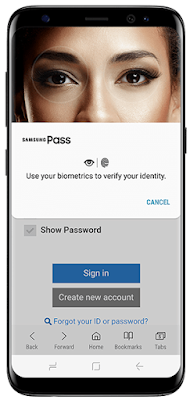
How to Setup Samsung Pass on Galaxy S8?
Samsung Pass is an ’identity management as- a-service’, enabling secure access through biometric authentication. The available functions, features, and compatible applications for Samsung Pass may vary from country to country due to differing regulatory and legal environments.Simply authenticate through biometrics without ID & Password input, it is so simple but secure. No need to input ID & Password for logging into websites anymore. Samsung Pass provides an enhanced user experience by integrating advanced biometrics. The functions, features, and compatible applications available with Samsung Pass may vary according to the partner’s policy. You can signing in to your website with fingerprint authentication on Galaxy S8/S8+
Defence grade security to protect your biometric data
Your biometric template will be encrypted and secured by Samsung Knox. Samsung Pass adopts FIDO (Fast Identity Online) technology to ensure valid authentications and provide simple and secure biometric authenticat ion services.
How to use Samsung Pass
For the first time, you must register it first by follow this Samsung Pass manual instruction:
- Find and click Samsung Pass under the Lock screen and security menu in Settings.
- Click the ’Start’ button and accept the ’Terms and conditions’ for using Samsung Pass.
- Please verify yourself using your fingerprint.
- Setup has been completed. You can easily verify your identity with Samsung Pass.
- Run the ’Internet’ app and log in to the desired website.
- Select ’Use your fingerprint to verify your identity next time’ and click ’remember’. Only the initial input of your ID & Password is required.
- Now ’Log in with Samsung Pass’ has been activated.
- You will be able to log in using your fingerprint on your next visit to this website.
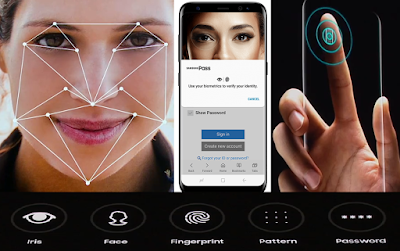
1. Iris Scanner
Iris Tutorial : Open with your eyes, Hold up your Galaxy S8 or S8+ and align your eyes with the twin circles on-screen to scan your irises. Your phone is unlocked with a look.
Circles around eyes of a person showing iris scanning
2. Face Recognition
S8 Guide : Open with your face, Raise your phone as if taking a selfie to use face recognition. Its a fast and effortless way to unlock your Galaxy S8 or S8+.
3. Fingerprint Scanner
As you pick up your Galaxy S8 or S8+, your finger goes naturally to the fingerprint sensor on the back and its unlocked in one seamless move. You dont even have to wake up the phone first.
User Manual : Hand holding Galaxy S8 showing fingerprint sensor on the back of the phone
4. Pattern: Draw a pattern with four or more dots to unlock the screen.
5. PIN: Enter a PIN with at least four numbers to unlock the screen.
6. Password: Enter a password with at least four characters, numbers, or symbols to unlock the screen.
7. Samsung Knox
Samsung My Knox gives you protection, privacy, and productivity for your mobile work life. You can securely access your work email and business apps on your personal Samsung smartphone, and use its powerful tools to remotely find, lock, or wipe your device in the event of loss or theft.
Using Samsung Knox, you can access your work e-mail and other business apps on your smartphone in a secure workspace. Your personal data and apps are outside this secure workspace, and they remain completely private. All data inside Samsung My Knox is encrypted, providing a secure and productive way to access confidential email and apps. Finally, all this functionality is possible without requiring support from your IT admin.
Samsung My Knox is designed to meet demanding enterprise security requirements, so it does not work on rooted devices, or devices that have run a custom OS at any point, creates a secure and productive space on your device. Samsung My Knox creates a separate, secure environment on your device for all your work-related data, ensuring it doesn’t mix with your personal data. Apps outside the My Knox environment cannot access data inside it, and apps inside My Knox cannot access data outside it.
You can unlock your device’s scree n remotely from the Find My Mobile website using your Samsung account. To use this feature, the device must be connected to a Wi-Fi or mobile network and you must sign in to your Samsung account. If the unlock code is forgotten, you will not be able to use the device if you do not reset it. Samsung is not responsible for any data loss or inconvenience caused by forgotten unlock codes.
You can set your Galaxy S8 to perform a factory data reset if you enter the unlock code incorrectly several times in a row and reach the attempt limit.
- On the Apps screen, tap Settings â†' Lock screen and security â†' Secure lock settings and tap the Samsung Galaxy S8 Auto factory reset switch to activate it.
No comments:
Post a Comment